Syncing your Fitbit device is essential to tracking your daily activities and reaching your fitness goals. With a Fitbit device, you can easily monitor your steps, calories burned, heart rate, sleep patterns, and more. To make the most of your Fitbit, it’s important to understand how to set up your device, sync it with your account, and troubleshoot any potential issues that may arise.
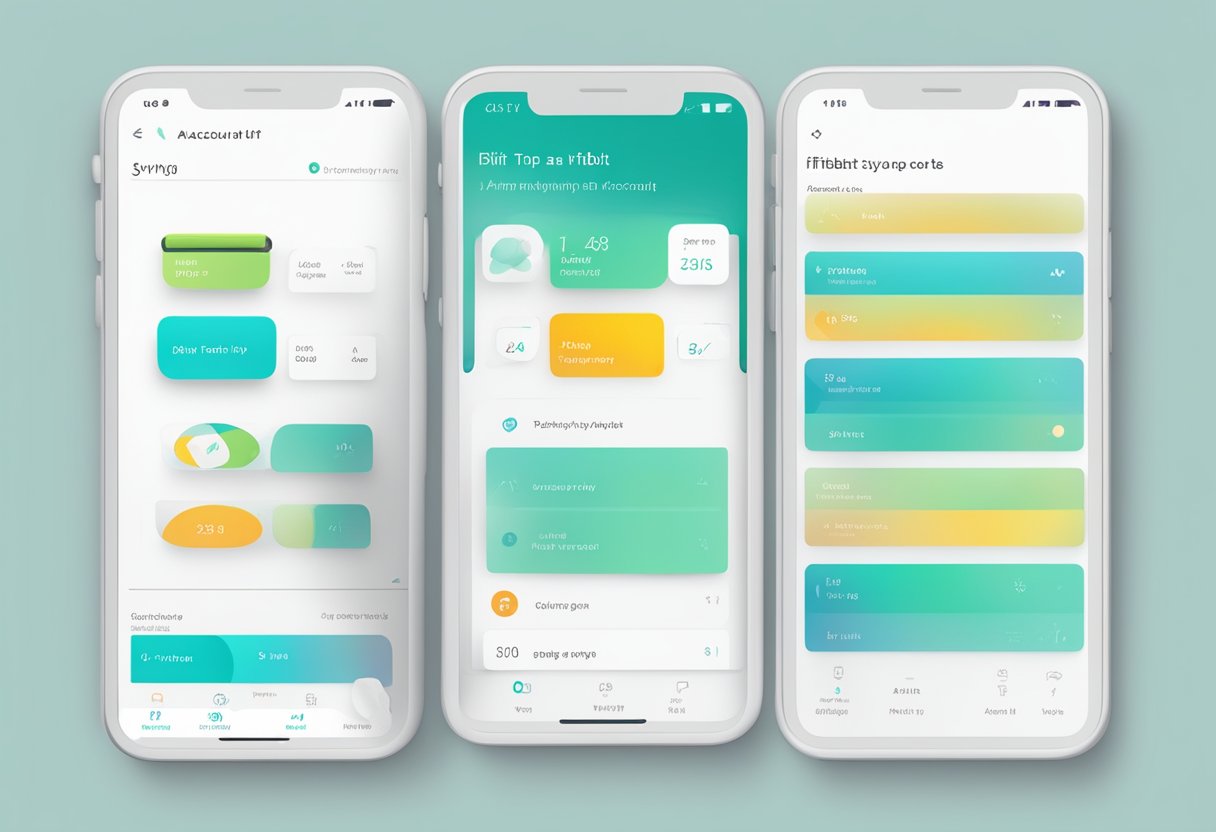
First, you’ll need to download and install the Fitbit app on your smartphone or tablet. This app will serve as the central hub for managing your fitness data and interacting with the Fitbit community. Once you’ve downloaded the app, you’ll need to create an account, pair your Fitbit with your device, and allow the app to access your personal data. From there, you’ll be able to sync your Fitbit data, analyze your progress, and adjust your personal settings as needed.
Syncing your Fitbit is usually a seamless process. However, if you encounter any issues, it’s important to troubleshoot and resolve them promptly to ensure accurate tracking of your fitness progress. Regularly reviewing your data and adjusting your personal goals can help you stay motivated and maintain your commitment to a healthier lifestyle.
Key Takeaways
- Set up and sync your Fitbit device with the app for accurate fitness tracking
- Regularly check your progress and adjust your personal goals as needed
- Troubleshoot and resolve syncing issues to keep your Fitbit data up to date
Understanding Fitbit and Its Functionality

Fitbit devices are popular for monitoring and tracking your daily health and activity levels. These gadgets come in various forms, including fitness trackers and watches, designed to help you achieve your goals. Each device serves a unique function, but they all work collectively in tracking your daily activities, such as steps, distance, calories burned, and sleep quality.
When syncing data from your Fitbit devices, it is essential to have a compatible smartphone or computer. To check if your phone is compatible with Fitbit devices, visit fitbit.com/devices. Syncing allows you to access your tracked information on the Fitbit dashboard, where you can view progress and set new goals.
Some Fitbit devices, like the Fitbit Ace 3, are designed specifically for children, focusing on tracking their daily activities, sleep, and inspiring healthy habits. On the other hand, Fitbit also offers smart scales, such as Fitbit Aria and Fitbit Aria 2. These scales measure your body composition, including body weight and body fat percentage, and wirelessly sync this data with your Fitbit dashboard.
Most Fitbit devices utilize Bluetooth technology to sync data with your smartphone or computer. Ensure your phone’s Bluetooth is enabled and that the Fitbit app is updated for seamless syncing. It is also important to keep your device and app up-to-date for improved performance and enhanced features.
In conclusion, Fitbit devices are essential tools in monitoring and improving your health and fitness. Through syncing your devices with your smartphone or computer, you can track your progress, set goals, and make meaningful changes to enhance your overall well-being.
Setting Up and Downloading the Fitbit App
To get started, you’ll need to download the Fitbit app on your phone. The Fitbit app is available on both Android and iOS devices. Once downloaded and installed, launch the app and follow the instructions to set up your Fitbit account. If you already have an account, tap Log In and enter your email and password.
When setting up your account, you will be prompted to provide some personal information. This will help the app tailor your experience and provide accurate data tracking. After completing the account set up, the app will guide you through connecting your Fitbit device.
To sync your device, make sure it is paired with your phone via Bluetooth. Turn on your Fitbit device and make sure it’s nearby. The Fitbit app will walk you through the process of connecting your device. During this setup, your phone and Fitbit device will communicate, and the app will receive up-to-date data from your device. This data is crucial for the app’s functionality and ensures a seamless syncing experience.
Now that your Fitbit device is connected to your phone, you can start tracking your fitness progress and customizing your experience. For more detailed instructions and troubleshooting tips, check out this guide to setting up Fitbit Versa 2 with your phone. Remember to keep your Fitbit app and device up to date for the best experience, and always log in to your account to access your data whenever you need it. Happy tracking!
Syncing Your Fitbit Device with Your Account
When you start using a Fitbit device, it’s essential to sync it with your phone, tablet, or computer to track your progress and access your data. Syncing a Fitbit requires a Bluetooth connection between the device and your phone, tablet, or computer. Follow these steps to sync your Fitbit:
-
First, ensure that your phone’s Bluetooth is turned on. For Android and iPhone smartphones, you can access Bluetooth settings directly from the notification shade or settings menu.
-
Next, download and install the Fitbit app on your phone, tablet, or computer if you haven’t already. Create an account or sign in using your existing credentials.
-
To pair your Fitbit to the app, tap on the Account icon in the Fitbit app, and select “Set up a Device.” Choose the appropriate Fitbit device from the list, and follow the on-screen instructions to complete the pairing process. This may involve entering a code displayed on your Fitbit or simply waiting for a connection to be established.
-
Once paired, your Fitbit device will sync automatically in the background as long as it’s within the Bluetooth range of your phone or tablet. However, you can also manually sync your device. To do this, go to the Account icon in the Fitbit app, select your connected Fitbit device, and tap “Sync Now.”
-
If your Fitbit device has a screen, familiarize yourself with the Fitbit icons and their meanings to better understand your data.
Remember that syncing your Fitbit is essential for tracking your progress and setting goals. Keep your device in close proximity to your phone or tablet to ensure it stays connected and syncing regularly. If you experience issues with syncing or setting up, you may want to reset your Fitbit and try again. Happy tracking!
Regularly Checking Your Fitness Progress
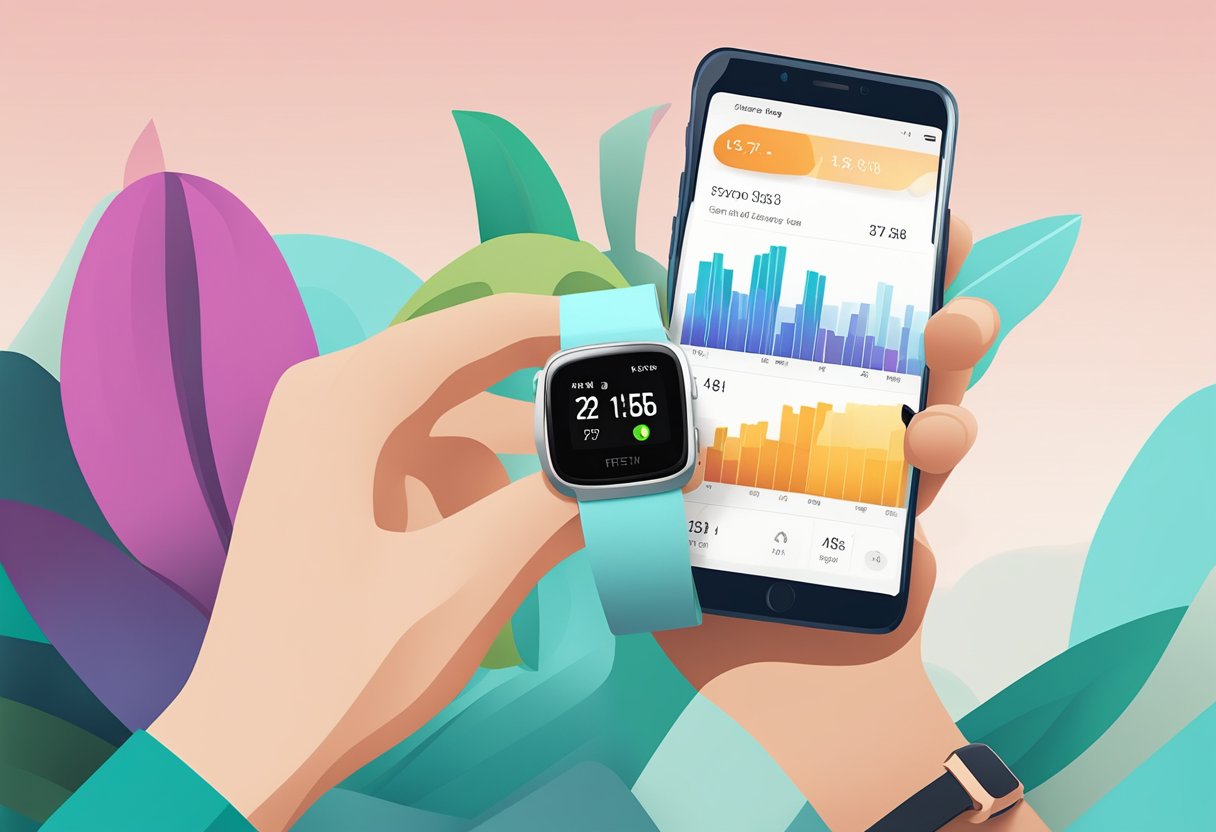
Keeping track of your fitness progress is crucial for staying motivated and reaching your goals. With Fitbit, it’s easy to regularly check your progress, sleep, and stats. By following a few simple steps, you can have a clear understanding of your daily achievements and areas for improvement.
To begin, open the Fitbit app on your smartphone and navigate to the Today tab. This is where you’ll find a summary of your daily activity and step count, displayed as a progress bar. It allows you to quickly assess your performance and monitor your progress throughout the day. Remember to sync your Fitbit device to ensure your data is up to date.
Keeping an eye on your sleep is also essential for overall health and wellbeing. In the Fitbit app, head to the sleep section to review your sleep patterns, duration, and quality. This valuable information can give insight into potential lifestyle changes that could improve your sleep and, consequently, your daily energy levels.
Moreover, setting and tracking personal goals is a great way to stay motivated on your fitness journey. Use the Fitbit app to set goals related to your step count, activity, or other fitness objectives. By regularly reviewing these goals, you’ll be encouraged to stay on track and make adjustments as needed.
In summary, regularly checking your fitness progress with Fitbit is a simple and effective way to stay informed about your accomplishments and growth. By monitoring your progress, stats, and sleep, you can make informed decisions about your health and fitness journey, ultimately leading to better results. So go ahead, take control of your progress, and keep moving forward!
Resolving Common Syncing Issues
Syncing your Fitbit device with your smartphone, tablet, or computer is an essential step for tracking your fitness data. However, sometimes you might encounter syncing issues. In such cases, here are a few steps you can follow to address common syncing problems.
First, make sure your Fitbit app is up-to-date and running properly. If you suspect any issues with the app, try force-quitting it and reopening it on your device. This simple step can often resolve minor glitches with syncing.
Next, check your Bluetooth settings on your device. Fitbit devices rely on Bluetooth to sync, so ensure it’s enabled and functioning correctly. If you’re still experiencing syncing issues, consider turning off Bluetooth and turning it back on to refresh the connection.
Another useful troubleshooting step is to restart your Fitbit device. This can often fix any temporary issues that are affecting the syncing process. You can find instructions on how to restart your Fitbit device on the Fitbit Help page.
If your Fitbit still won’t sync, you can try using the Fitbit Connect software on your computer. This is an alternative way to sync your device if you’re unable to use the mobile app.
In case these solutions don’t resolve the syncing issues, it’s a good idea to contact Fitbit customer support. They’ll be able to help diagnose and resolve any persistent problems with your Fitbit device and the syncing process.
Remember, syncing your Fitbit regularly will allow you to better track your progress and make the most of its features. So, don’t let syncing issues deter you from achieving your fitness goals. With these troubleshooting steps, you can easily resolve common syncing problems and get back on track.
Managing Your Personal Information and Settings
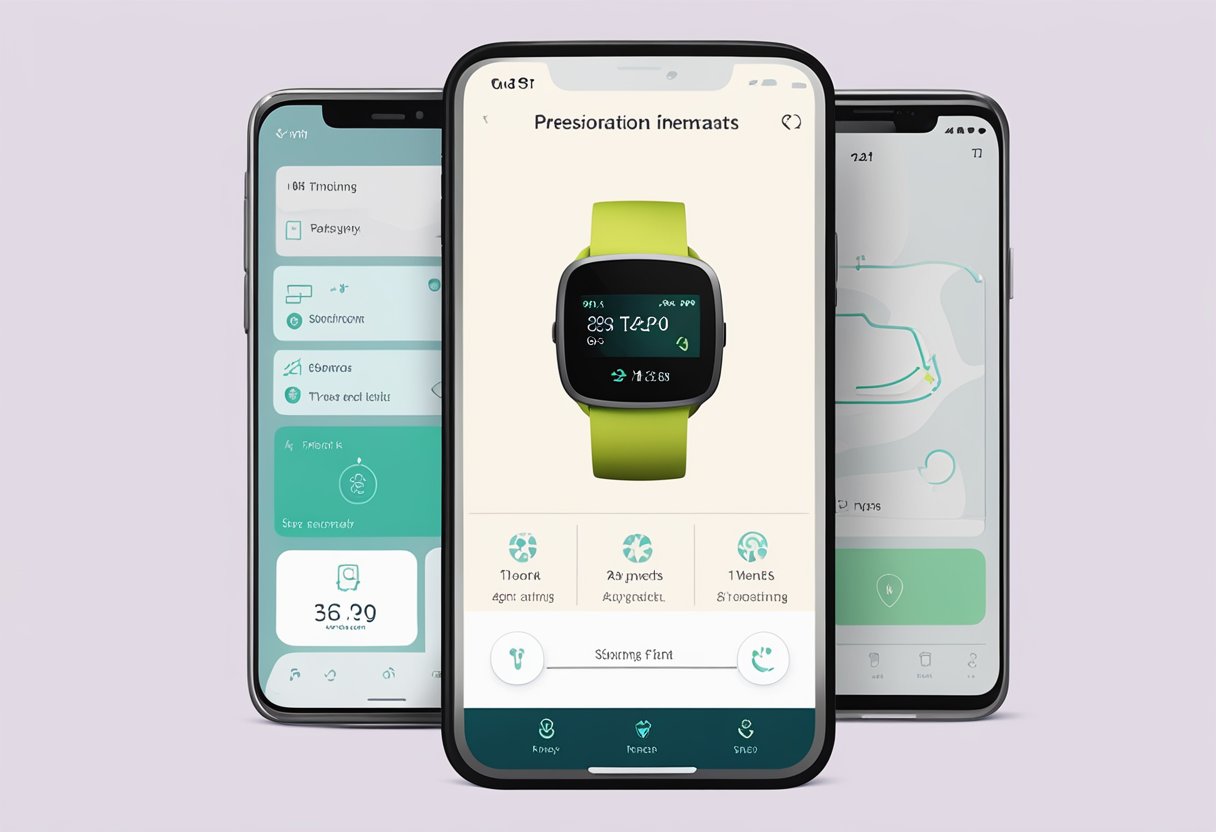
When using your Fitbit, it’s essential to keep your personal information and settings up to date. This helps ensure the accuracy of the data collected from your device. To access your settings, open the Fitbit app on your smartphone and navigate to your profile.
To update your personal information, including your height, weight, and goals, tap on your account settings. From there, you can easily adjust these details. Remember to update your height and weight periodically, as those factors affect your daily step count, calorie burn, and sleep tracking.
In addition to the basic personal information, you can configure your time zone, which is vital for accurate sleep tracking. To do this, head to the settings section of the app, and select the appropriate time zone for your location. Make sure to update this whenever you travel to a different time zone.
Fitbit allows you to customize the goals, such as daily steps, sleep hours, and even water intake. To set your goals efficiently, navigate to the goals section and input your desired targets. Make sure to set realistic goals that you can achieve with consistency.
Remember to always sync your Fitbit device after making changes to your personal information and settings. This will ensure that your device is up to date and tracking your progress accurately. Additionally, reviewing your account settings regularly helps you achieve your goals by keeping you on track and accountable.
Caring for Your Fitbit’s Battery Life
Taking care of your Fitbit’s battery life is crucial for maintaining the device’s performance and syncing capabilities. To ensure your battery lasts as long as possible, follow these simple tips.
First, make sure to charge your Fitbit using the appropriate charging cable. Using a different charger might harm the battery, causing it to degrade more quickly. When you’re not using your Fitbit, consider connecting it to the charger, so it’s always ready for your next activity.
Next, check your Fitbit’s battery life regularly. Most Fitbit devices notify you when the battery is running low. You can also keep an eye on the battery icon on your device’s screen. If you notice the battery draining unusually fast, it might be time to find out the average lifespan of Fitbit batteries and make adjustments accordingly.
Limiting features that use too much power, such as GPS or heart rate monitoring, can help extend your battery life. Moreover, turning off notifications or reducing their frequency can also save energy. For some devices, like the Charge 5, it’s essential to enable the Power Save mode to prolong the battery’s lifespan.
Regular software updates are another essential step in maintaining your Fitbit’s battery performance. Updates often include bug fixes and improvements that enhance battery life. So, always ensure your device and app are up-to-date.
By following these tips, you can extend your Fitbit’s battery life and continue enjoying all its features without constantly worrying about recharging the device. Just remember to stay vigilant, track your battery usage, and make adjustments as needed to get the most out of your Fitbit’s battery.
Using Fitbit with Multiple Devices
Syncing your Fitbit with multiple devices such as smartphones, tablets, and computers is very helpful for keeping track of your fitness progress. It allows you to access your workout information on any device without losing any updates.
To begin, ensure that Bluetooth is enabled on all your devices. Fitbit trackers use Bluetooth technology to connect and sync data. Next, download the Fitbit app on each device and log in using your Fitbit account. This will allow you to connect your Fitbit device to the app on each device you use.
Once your devices are connected, you can easily sync your Fitbit data across all your devices. To do this, go to the Settings menu and select “Sync Now.” Fitbit will automatically sync your latest fitness data, ensuring that you have the most up-to-date information on all devices.
If you’re interested in using multiple Bluetooth devices, you can always explore ways to connect two Bluetooth headphones simultaneously to enhance your audio experience during workouts.
Remember, the key to having a smooth experience with Fitbit on multiple devices is to ensure a proper Bluetooth connection and to keep your Fitbit app up to date. This way, you can easily track your fitness journey and enjoy a consistent experience across all devices. Happy tracking!
Interacting with Fitbit Community and Resources
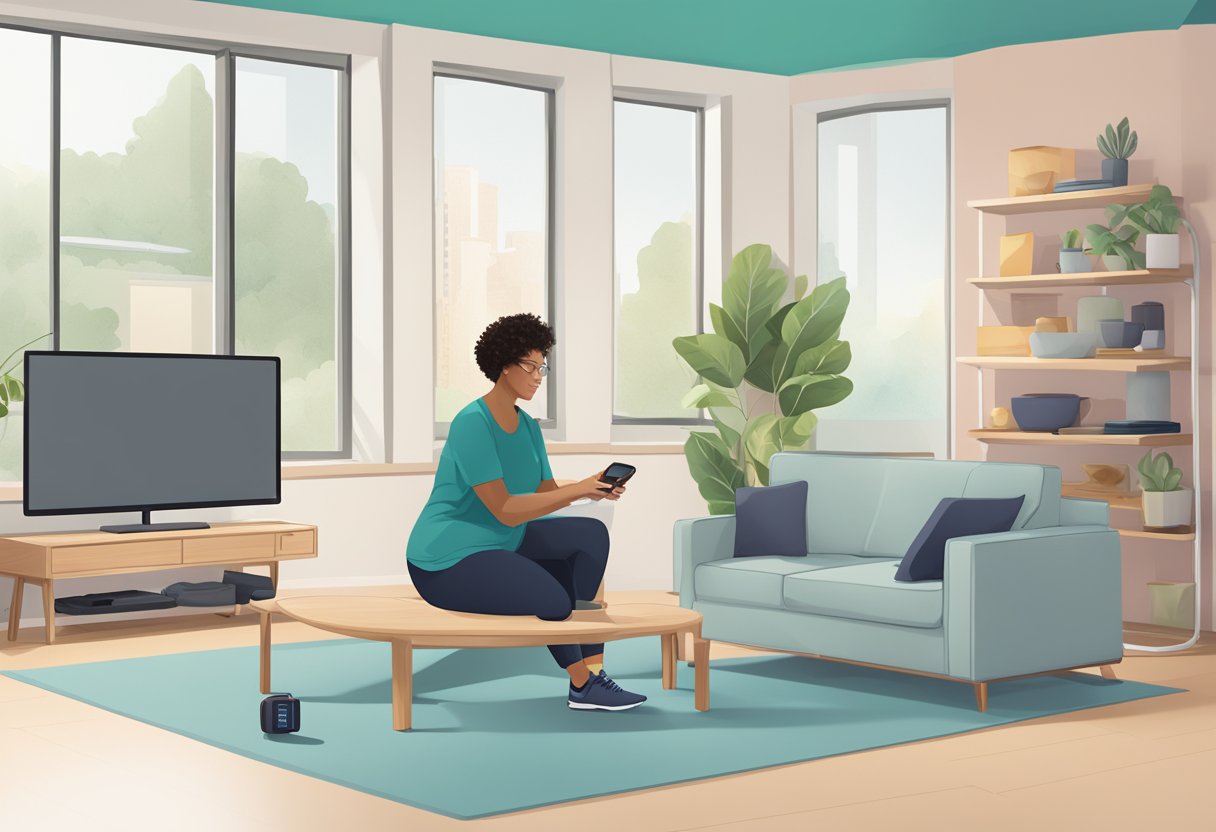
Fitbit’s compatibility layer plays a crucial role in effectively using your device. To check if your phone is compatible with the Fitbit app, visit fitbit.com/devices. This website contains a list of supported devices, ensuring a seamless sync process for your Fitbit.
When you’re researching your Fitbit device, it’s important to read multiple sources of information. Alongside Fitbit’s official website, there are trustworthy third-party websites like TechRadar that provide reviews and comparisons of fitness devices. Consider browsing such websites for additional insight into your device and its features.
The Fitbit Community is a valuable resource for Fitbit users. Here, you can connect with other fitness enthusiasts, share your experiences, and get troubleshooting advice from experienced users. Engaging with the community can help you learn new tricks and solve problems you may encounter with your Fitbit.
Fitbit’s customer support services are also available for any technical assistance you may need. Their team of experts is knowledgeable about all Fitbit devices and can help you with common issues like syncing your device, using the app, and managing data connections.
Remember that your Fitbit is not just a tracking device—it’s an important part of your fitness journey. Taking advantage of these resources ensures that you get the most from your Fitbit experience.
- Are Wired Headphones Safer Than Bluetooth? A Friendly Guide - January 8, 2024
- Can Fitbit Versa 3 Answer Calls? A Quick Guide for Users - January 7, 2024
- Can Fitbit Versa 2 Answer Calls? Find Out Here - January 7, 2024
